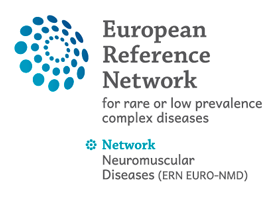The Clinical Patient Management System (CPMS) aims at supporting ERNs in improving the diagnosis and treatment of rare or low prevalence complex diseases across national borders of Member States in Europe. The system enables healthcare professionals to upload patient cases and collaborate with other healthcare professionals to provide diagnosis, care and treatment.
The CPMS is supported by Virtual Communication Tools and DICOM viewers to facilitate the interaction between clinicians. Overall, the system allows the most knowledgeable healthcare professionals to collaborate virtually so there is no longer a need for the patient to travel to receive a diagnosis or treatment; furthermore, it allows clinicians to use a secure web-based application to ensure all information provided is completely confidential.
We hope for the CPMS to provide improvements in patient care, diagnosis and treatment since the system is constantly updating and enabling Healthcare Providers to as many different medical features as possible whilst maintaining a user-friendly environment.
Click for training regarding CPMS 2.0